Once logged into webmail, you will have several options available for the individual user.
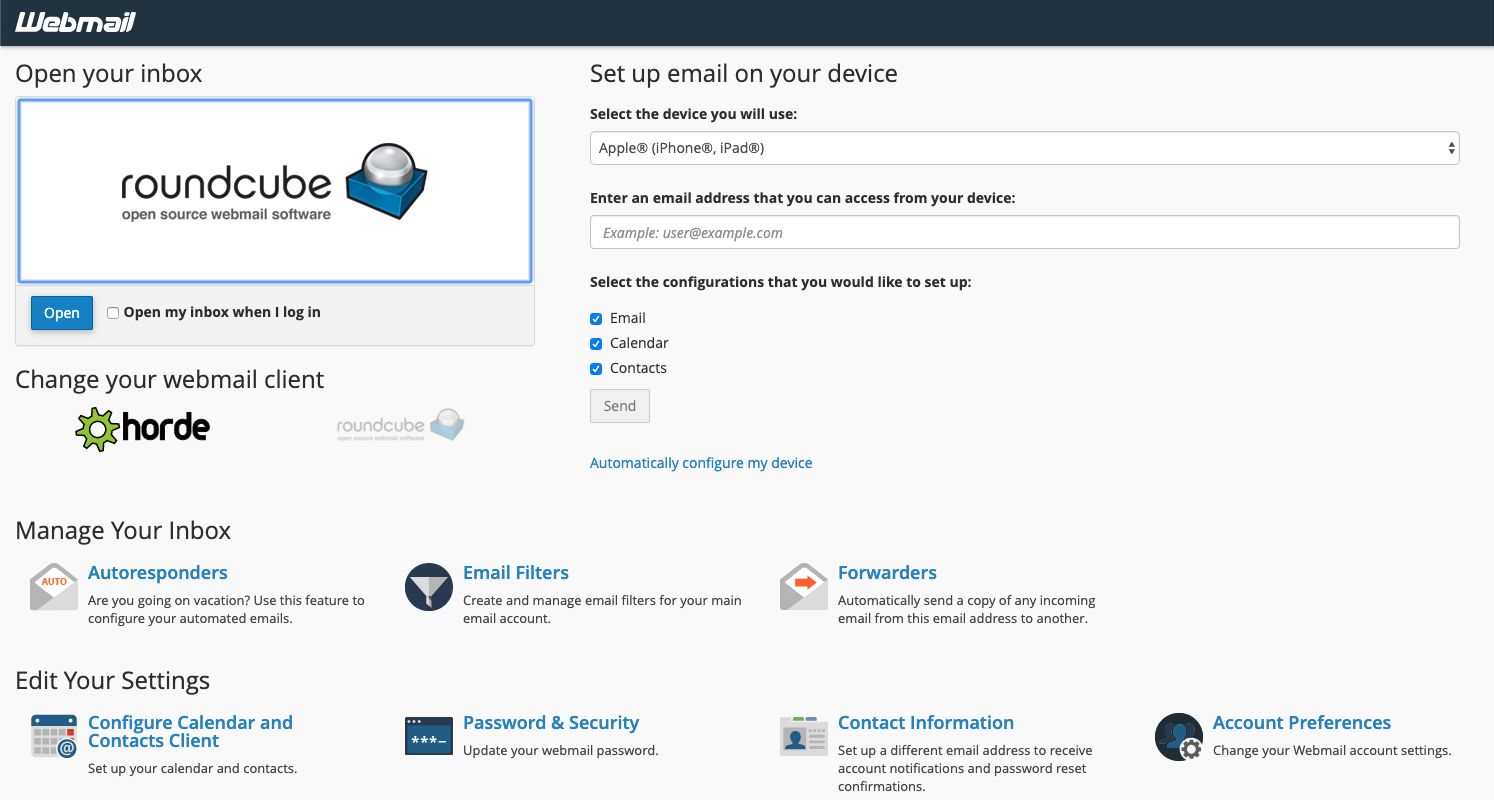
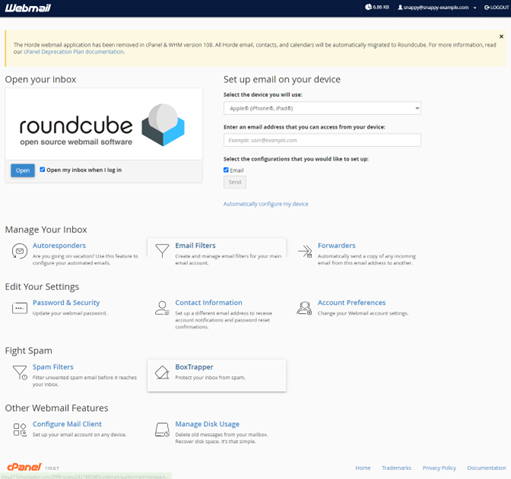
Autoresponders
Configure an email account to send automated emails. This can be useful if you are on vacation or unavailable or have a generic message that you wish to send from a support email address.
Email Filters
Click this to create email filters. The filters can detect important emails based on the sender's email address, the subject of the email, the content of the email, etc. The filters can then mark the email or deliver it to a special folder.
Forwarders
Click this to forward copies of all incoming emails to another email address. If you want to create email aliases or domain forwarding options, you must do that from within cPanel.
Configure Calendar and Contacts Client
To access your calendars and contacts on your personal devices, you need to configure your client to connect to CalDAV for calendars and CardDAV for contacts. Use the information below to configure your client.
Password and Security
To update your cPanel account’s password. A strong password helps you to secure your cPanel account. You must be logged in first, and if you cannot log in, then you need a password reset.
Contact Information
Use this interface to store contact information for your cPanel account and to set your contact preferences.
Account Preferences
Use this interface to change your account settings.
Spam Filters
This utility lets you filter unwanted “spam” email before it reaches your inbox.
BoxTrapper
Click this to set up this unique email spam prevention measure. BoxTrapper will require all incoming emails to verify it was sent by a real person, not a robot. It auto-replying with a verification task (usually, it asks the sender to reply or click a link). If they complete the task, that sender's email address can send you emails without interference. Otherwise, the emails are saved in BoxTrapper and never delivered to your inbox.
Configure Mail Clients
Click this to see the typical settings used when configuring a mail program like Outlook or Thunderbird.
Manage Disk Usage
This utility allows you to recover disk space by deleting old messages from your mailbox.

